A Simple Guide to Setting Up Automated Replies in WhatsApp Business
- CRAB NETWORK LLP
- 01-01-70
Automated replies can be a game-changer for businesses, especially when it comes to managing customer inquiries efficiently. WhatsApp Business offers a straightforward way to set up these responses, ensuring that your customers receive timely replies even when you're not available. Here's a step-by-step guide to help you get started.
1. Download and Set Up WhatsApp Business
First things first, if you haven't already, download the WhatsApp Business app from the Play Store or App Store. Once installed, follow the on-screen instructions to set up your business profile. This includes adding your business name, profile picture, and contact details.
2. Accessing the Business Tools
Once your profile is set up, navigate to the "Settings" menu by tapping on the three dots in the top right corner. From there, select "Business Tools." This is where you'll find all the features that make WhatsApp Business different from the regular app, including automated replies.
3. Setting Up Away Messages
Away messages are perfect for letting customers know that you're currently unavailable. To set this up:
- Go to "Business Tools" and select "Away Message."
- Toggle the feature on.
- Customize your message. Keep it friendly and informative, like "Thanks for reaching out! We're currently unavailable but will get back to you as soon as possible."
- Schedule when this message should be sent. You can choose to send it during specific hours or outside of your business hours.
4. Creating Greeting Messages
Greeting messages are the first thing your customers will see when they contact you for the first time or after 14 days of inactivity. Here's how to set it up:
- In the "Business Tools" menu, select "Greeting Message."
- Toggle it on and type out your message. A simple "Welcome! How can we assist you today?" works well.
- Set up the recipient list. You can choose to send it to everyone or select specific contacts.
5. Setting Up Quick Replies
Quick replies are pre-written messages that you can send with just a few taps, saving you time on frequently asked questions. To create them:
- Go to "Business Tools" and select "Quick Replies."
- Tap on the "+" button to add a new reply.
- Type out your message and assign a shortcut. For example, typing "/hours" could send your business hours.
6. Testing Your Automated Replies
Before going live, it's a good idea to test your automated replies. Ask a colleague or friend to message your business account to see how the replies work. This ensures that everything is set up correctly and that the messages are clear and professional.
7. Monitor and Adjust
Once your automated replies are up and running, monitor their effectiveness. If you notice that customers are still asking questions that should be answered by your automated messages, it might be time to tweak the wording or add new quick replies.
Setting up automated replies on WhatsApp Business is a simple yet effective way to enhance your customer service. As a Digital Marketing Agency in Kochi, leveraging these tools can help you maintain strong communication with your clients, even when you're not immediately available. By following these steps, you'll ensure that your customers always feel valued and informed, which is key to building long-lasting relationships.

_(1).png)

_(1).png)
_(1).png)
_(1).png)
_(1).png)
_(1).png)
_(1).png)



